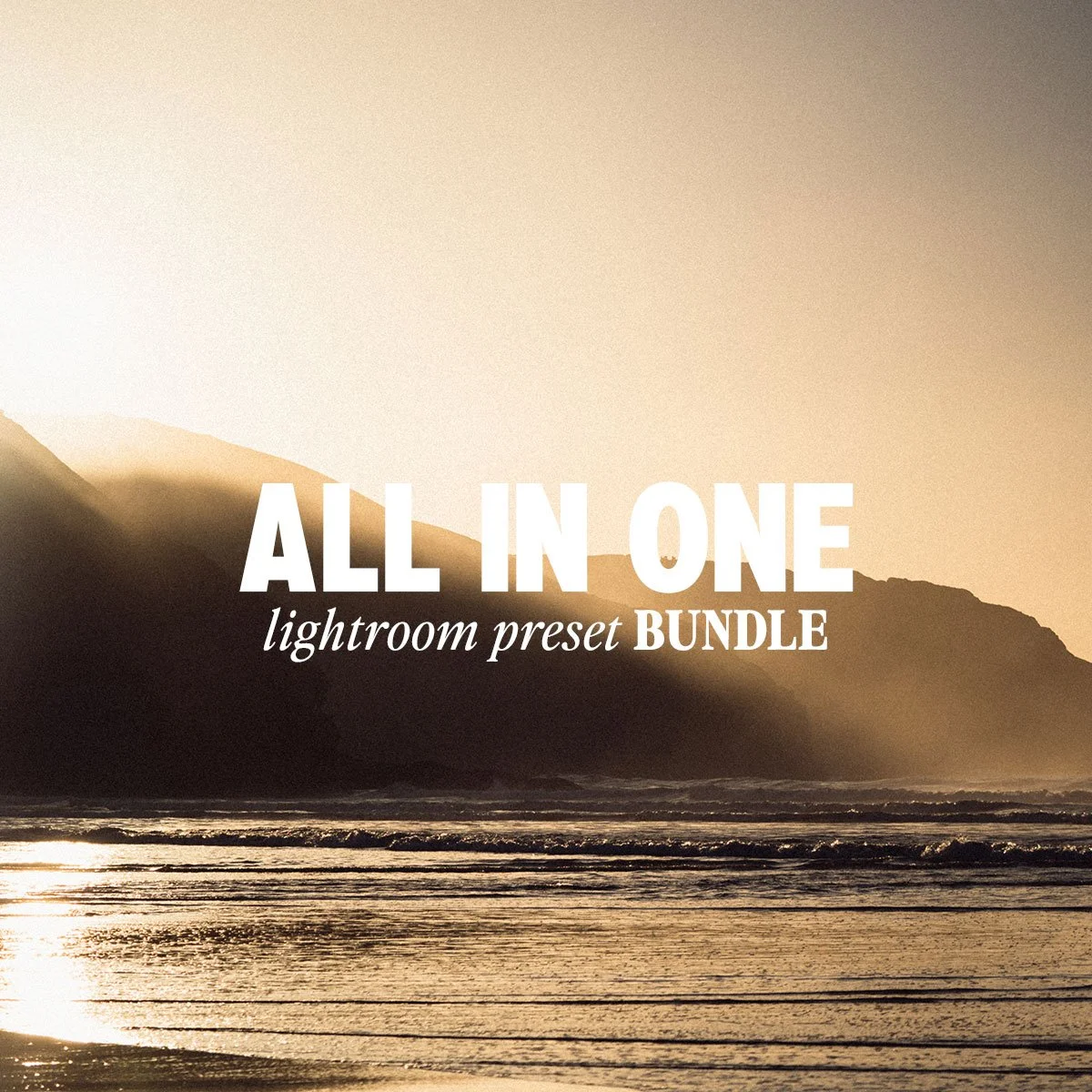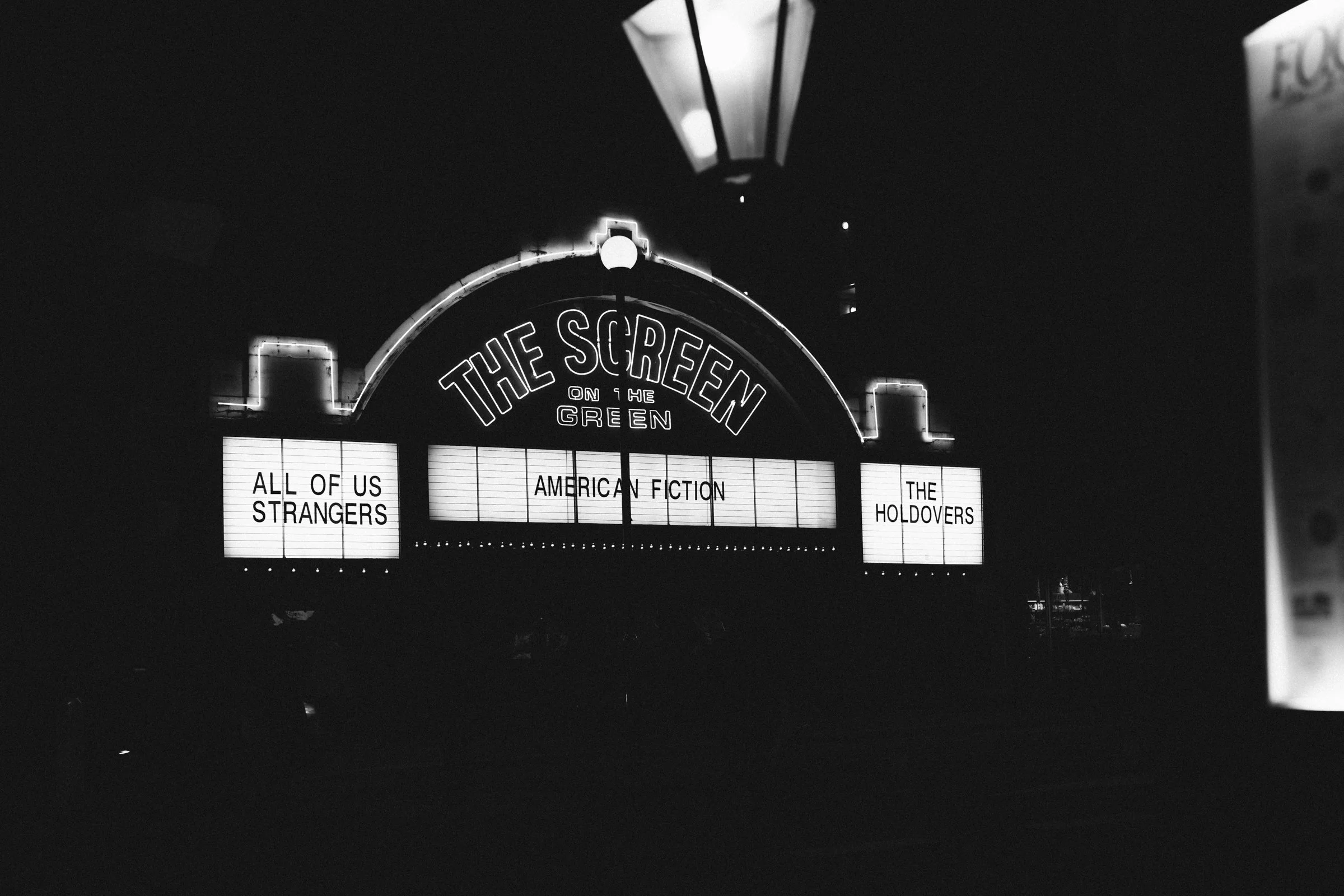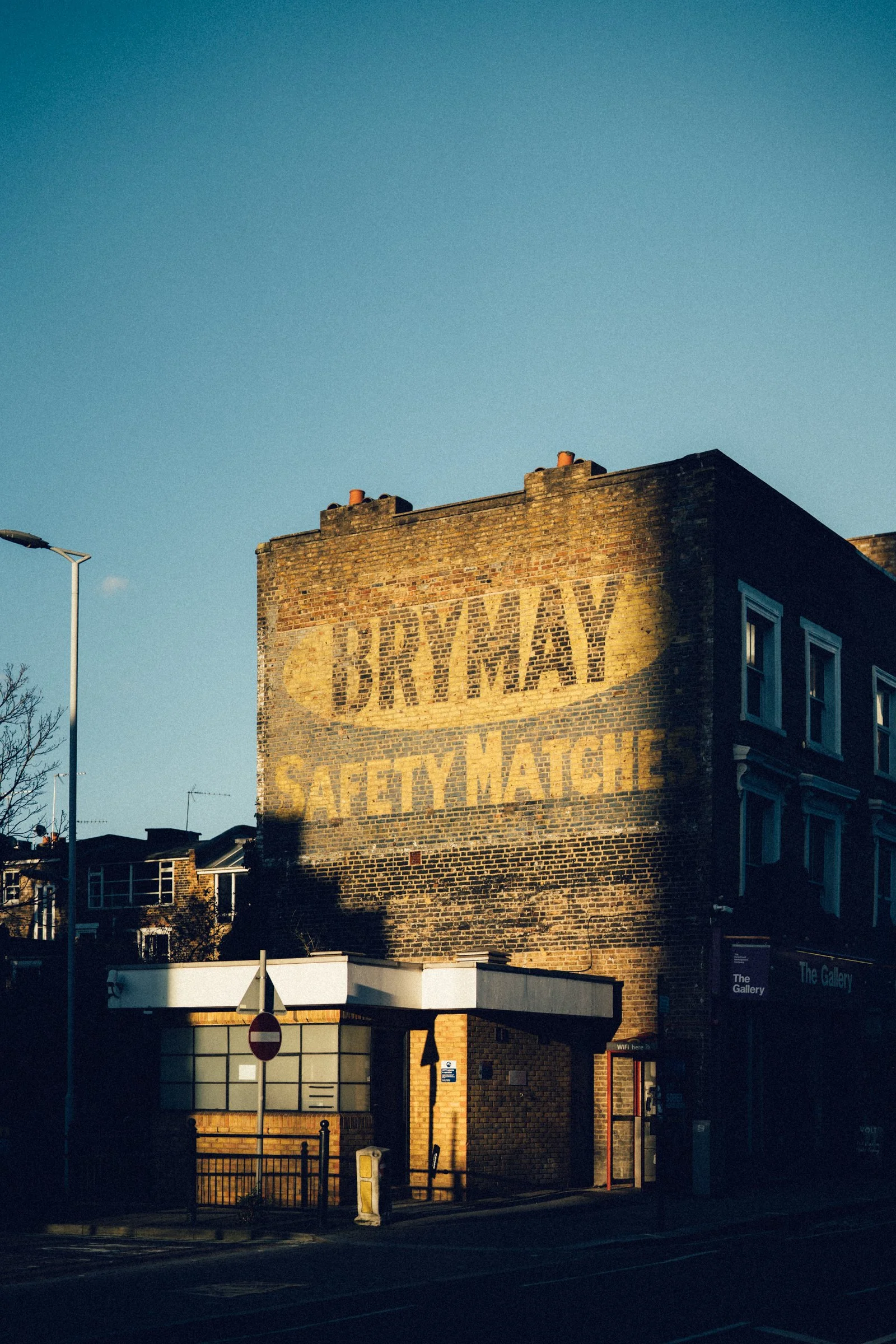Image 1 of 3
Image 1 of 3

 Image 2 of 3
Image 2 of 3

 Image 3 of 3
Image 3 of 3




Cinestill Lightroom Photo Preset
Now includes .XMP and .DNG files.
Bring the cinematic beauty of film into your digital photography with my new Lightroom preset, designed to capture the unmistakable look of Cinestill 400D.
Known for its rich, expressive colors and beautifully balanced tones, Cinestill 400D blends the warmth of daylight film with a subtle cinematic edge. Expect smooth grain, natural skin tones, and a timeless quality that elevates everything from portraits to street photography.
With just one click, this preset transforms your images with the depth, vibrancy, and vintage charm of true film—perfect for photographers who want their work to feel both modern and nostalgic.
HOW TO USE
💻 Lightroom Desktop (.xmp files)
Download & unzip your preset folder.
Open Lightroom Classic on your computer.
Go to the Develop Module.
In the left panel under Presets, click the “+” icon.
Select Import Presets.
Choose the .xmp files from your folder and click Import.
Your presets will now appear in the Presets Panel (usually under User Presets or in the provided folder).
👉 Using your presets: Open a photo → Go to Develop → Click on a preset → Fine-tune exposure, contrast, and white balance for best results.
📱 Lightroom Mobile (.dng files)
Download the .dng files to your phone.
On iPhone: Save to Files app or import directly into Lightroom.
On Android: Save to device storage or import into Lightroom.
Open the Lightroom Mobile App.
Import the .dng files (they may look like blank/grey images).
Open one .dng file.
Tap the “…” menu → Select Create Preset.
Give it a name and save it to a group (e.g., “My Presets”).
Repeat for each .dng file.
👉 Using your presets: Open a photo → Go to Presets → Tap your saved preset → Adjust exposure/temperature to suit your image.
🌟 Tips for Best Results
Presets are a starting point, not a one-click solution — adjust exposure and white balance to match your photo.
Shoot in RAW for maximum flexibility.
Experiment! Different presets work best in different lighting conditions.
Now includes .XMP and .DNG files.
Bring the cinematic beauty of film into your digital photography with my new Lightroom preset, designed to capture the unmistakable look of Cinestill 400D.
Known for its rich, expressive colors and beautifully balanced tones, Cinestill 400D blends the warmth of daylight film with a subtle cinematic edge. Expect smooth grain, natural skin tones, and a timeless quality that elevates everything from portraits to street photography.
With just one click, this preset transforms your images with the depth, vibrancy, and vintage charm of true film—perfect for photographers who want their work to feel both modern and nostalgic.
HOW TO USE
💻 Lightroom Desktop (.xmp files)
Download & unzip your preset folder.
Open Lightroom Classic on your computer.
Go to the Develop Module.
In the left panel under Presets, click the “+” icon.
Select Import Presets.
Choose the .xmp files from your folder and click Import.
Your presets will now appear in the Presets Panel (usually under User Presets or in the provided folder).
👉 Using your presets: Open a photo → Go to Develop → Click on a preset → Fine-tune exposure, contrast, and white balance for best results.
📱 Lightroom Mobile (.dng files)
Download the .dng files to your phone.
On iPhone: Save to Files app or import directly into Lightroom.
On Android: Save to device storage or import into Lightroom.
Open the Lightroom Mobile App.
Import the .dng files (they may look like blank/grey images).
Open one .dng file.
Tap the “…” menu → Select Create Preset.
Give it a name and save it to a group (e.g., “My Presets”).
Repeat for each .dng file.
👉 Using your presets: Open a photo → Go to Presets → Tap your saved preset → Adjust exposure/temperature to suit your image.
🌟 Tips for Best Results
Presets are a starting point, not a one-click solution — adjust exposure and white balance to match your photo.
Shoot in RAW for maximum flexibility.
Experiment! Different presets work best in different lighting conditions.